Define a container
Balena uses Docker containers to manage deployment and updates. You can use one or more containers to package your services with whichever environments and tools they need to run.
To ensure a service has everything it needs, you'll want to create a list of instructions for building a container image. Whether the build process is done on your device, on your workstation, or on the balena builders, the end result is a read-only image that ends up on your device. This image is used by the container engine (balena or Docker, depending on the balenaOS version) to kick off a running container.
Note: For additional information on working with Dockerfiles with balena see the services masterclass.
Dockerfiles
The instructions for building a container image are written in a Dockerfile - this is similar to a Makefile in that it contains a recipe or set of instructions to build our container.
The syntax of Dockerfiles is fairly simple - at core there are 2 valid entries in a Dockerfile - comments, prepended with # as in script files, and instructions of the format INSTRUCTION arguments.
Typically you will only need to use 4 instructions - FROM, RUN and ADD or COPY:-
FROM has to be the first instruction in any valid
Dockerfileand defines the base image to use as the basis for the container you're building.RUN simply executes commands in the container - this can be of the format of a single line to execute, e.g.
RUN apt-get -y updatewhich will be run via/bin/sh -c, or[ "executable", "param1", "param2", ... ]which is executed directly.ADD copies files from the current directory into the container, e.g.
ADD <src> <dest>. Note that if<dest>doesn't exist, it will be created for you, e.g. if you specify a folder. If the<src>is a local tar archive it will unpack it for you. It also allows the<src>to be a url but will not unpack remote urls.COPY is very similar to ADD, but without the compression and url functionality. According to the Dockerfile best practices, you should always use COPY unless the auto-extraction capability of ADD is needed.
CMD this command provides defaults for an executing container. This command will be run when the container starts up on your device, whereas RUN commands will be executed on our build servers. In a balena service, this is typically used to execute a start script or entrypoint for the user's service. CMD should always be the last command in your Dockerfile. The only processes that will run inside the container are the CMD command and all processes that it spawns.
For details on other instructions, consult the official Dockerfile documentation.
Using Dockerfiles with balena
To deploy a single-container release to balena, simply place a Dockerfile at the root of your repository. A docker-compose.yml file will be automatically generated, ensuring your container has host networking, is privileged, and has lib/modules, /lib/firmware, and /run/dbus bind mounted into the container. The default docker-compose.yml will look something like this:
Note: If you have devices in your app that have a supervisor version lower than 7.22.0, then you should use the io.resin.features. form of the labels to ensure that all devices obey the label. Earlier supervisor versions will not understand the io.balena.features label.
version: '2.1'
networks: {}
volumes:
resin-data: {}
services:
main:
build:
context: .
privileged: true
restart: always
network_mode: host
volumes:
- 'resin-data:/data'
labels:
io.balena.features.kernel-modules: '1'
io.balena.features.firmware: '1'
io.balena.features.dbus: '1'
io.balena.features.supervisor-api: '1'
io.balena.features.balena-api: '1'Releases with multiple services should include a Dockerfile or package.json in each service directory. A docker-compose.yml file will need to be defined at the root of the repository, as discussed in our multicontainer documentation.
You can also include a .dockerignore file with your project if you wish the builder to ignore certain files.
Note: You don't need to worry about ignoring .git as the builders already do this by default.
Dockerfile templates
Dockerfile templates are a balena-specific feature that allow our builders to substitute a value for one of the following variables at build time:
| Variable Name | Description |
|---|---|
| BALENA_APP_NAME | The name of the fleet. |
| BALENA_ARCH | The instruction set architecture for the base images associated with this device. |
| BALENA_MACHINE_NAME | The name of the yocto machine this board is base on. It is the name that you will see in most of the balena Docker base images. This name helps us identify a specific BSP. |
| BALENA_RELEASE_HASH | The hash corresponding to the release. |
| BALENA_SERVICE_NAME | The name of the service defined in the docker-compose.yml file. |
The original purpose of these templates was to allow our builders to build containers for multiple architectures from one code repository when using the deprecated balenalib base images. For new projects, we recommend using standard Dockerfiles and either specifying the architecture in your FROM line, or utilizing base images that are published with the multi-platform feature. For example:
FROM bh.cr/balenalabs/browser-aarch64
Here, we are pulling an ARMv8 (aarch64) architecture-specific container image. This image can only be used for fleets with devices of that architecture.
FROM debian:trixie
This Debian Official Docker image is a multi-arch image instead. Upon build time, the balena builders would pull the correct architecture of the image based on the default device type of your fleet. This reduces complexity and provides a similar feature set to Dockerfile templates in the past.
It is possible to have different device types in the same fleet, as long as they have the same or compatible architectures. You need to ensure that your packages and modules are also available in that target architecture, otherwise, your application might throw errors or fail during runtime.
If you are still using balenalib base images for an existing project, you can use dockerfile templates as described below:
FROM /%%BALENA_MACHINE_NAME%%-node
COPY package.json /package.json
RUN npm install
COPY src/ /usr/src/app
CMD ["node", "/usr/src/app/main.js"]This dockerfile.template file will build and deploy a Node.js project for any of the devices supported by balena, regardless of device architecture, whether is ARM or x86.
In this example, the build variable %%BALENA_MACHINE_NAME%%. This will be replaced by the machine name (i.e.: raspberry-pi) at build time. Refer to supported machine names and architectures.
The machine name is inferred from the device type of the fleet you are deploying on. So if you have a NanoPi Neo Air fleet, the machine name will be nanopi-neo-air and an armv7hf architecture base image will be built.
Note: If your fleet contains devices of different types, the %%BALENA_MACHINE_NAME%% build variable will not evaluate correctly for all devices. Your fleet services are built once for all devices, and the %%BALENA_MACHINE_NAME%% variable will pull from the device type associated with the fleet, rather than the target device. In this scenario, you can use %%BALENA_ARCH%% to pull a base image that matches the shared architecture of the devices in your fleet.
If you want to see an example of build variables in action, have a look at this basic openssh example.
Multiple Dockerfiles
There are cases when you would need a higher granularity of control when specifying build instructions for different devices and architectures than a single Dockerfile template can provide. An example of this would be when different configuration or installation files are required for each architecture or device.
When creating a release, the balenaCloud build servers or the balena CLI tool (depending on the deployment method used) look at all available Dockerfiles and build the appropriate image using the following order of preference:
- Dockerfile.<device-type>
- Dockerfile.<arch>
- Dockerfile.template
As an example, let's say you have two Dockerfiles available, Dockerfile.raspberrypi3 and Dockerfile.template. Whenever you publish the application to balenaCloud, if the fleet device-type is Raspberry Pi 3, Dockerfile.raspberrypi3 will be selected as an exact match and for all other devices the builder will automatically select Dockerfile.template.
Note that this feature works with the following commands: git push, balena push, balena build, and balena deploy.
Node applications
Balena supports Node.js natively using the package.json file located in the root of the repository to determine how to build and execute node applications.
When you push your code to your fleet, the build server generates a container for the environment your device operates in, deploys your code to it and runs npm install to resolve npm dependencies, reporting progress to your terminal as it goes.
If the build executes successfully the release is deployed to your device where the supervisor runs it in place of any previously running containers, using npm start to execute your code (note that if no start script is specified, it defaults to running node server.js.)
Node.js Example
A good example of this is the text-to-speech application - here's its package.json file*:
{
"name": "text2speech",
"description": "Simple balena app that uses Google's TTS endpoint",
"repository": {
"type": "git",
"url": "https://github.com/balena-io/text2speech.git"
},
"scripts": {
"preinstall": "bash deps.sh"
},
"version": "0.0.3",
"dependencies": {
"speaker": "~0.0.10",
"request": "~2.22.0",
"lame": "~1.0.2"
},
"engines": {
"node": "0.10.22"
}
}Note: We don't specify a start script here which means node will default to running server.js. We execute a bash script called deps.sh before npm install tries to satisfy the code's dependencies. Let's have a look at that:-
apt-get install -y alsa-utils libasound2-dev
mv sound_start /usr/bin/sound_startThese are shell commands that are run within the container on the build server which are configured such that dependencies are resolved for the target architecture not the build server's - this can be very useful for deploying non-javascript code or fulfilling package dependencies that your node code might require.
We use Raspbian as our contained operating system, so this script uses aptitude to install native packages before moving a script for our node code to use over to /usr/bin (the install scripts runs with root privileges within the container.)
Note: With a plain Node.js project, our build server will detect compatible nodejs versions from the package.json and build the container using a Docker image that satisfies the version requirement. If no version is specified then the default node version is 0.10.22 and it will be used if a node version is not specified. There will be an error if the specified node version is not in our registry. You can either try another node version or contact us to be supported. More details about Docker node images in our registry can be found here.
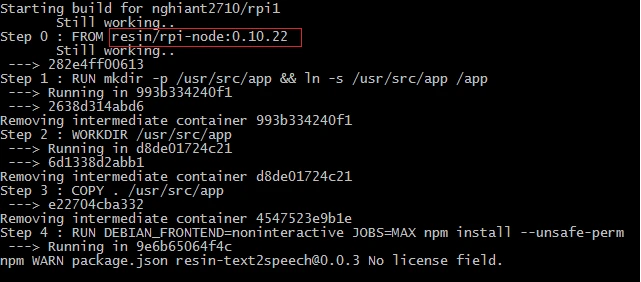
Container Requirements
The balena Supervisor requires that the directory /tmp/balena in containers be available for inter-container communication via update locks. Therefore, scripts should not attempt to remove this directory on startup.